Service
In the service, you can find all the details of the reservation such as supplier's reference, guest name, destination details, room type, cancellation deadline etc.
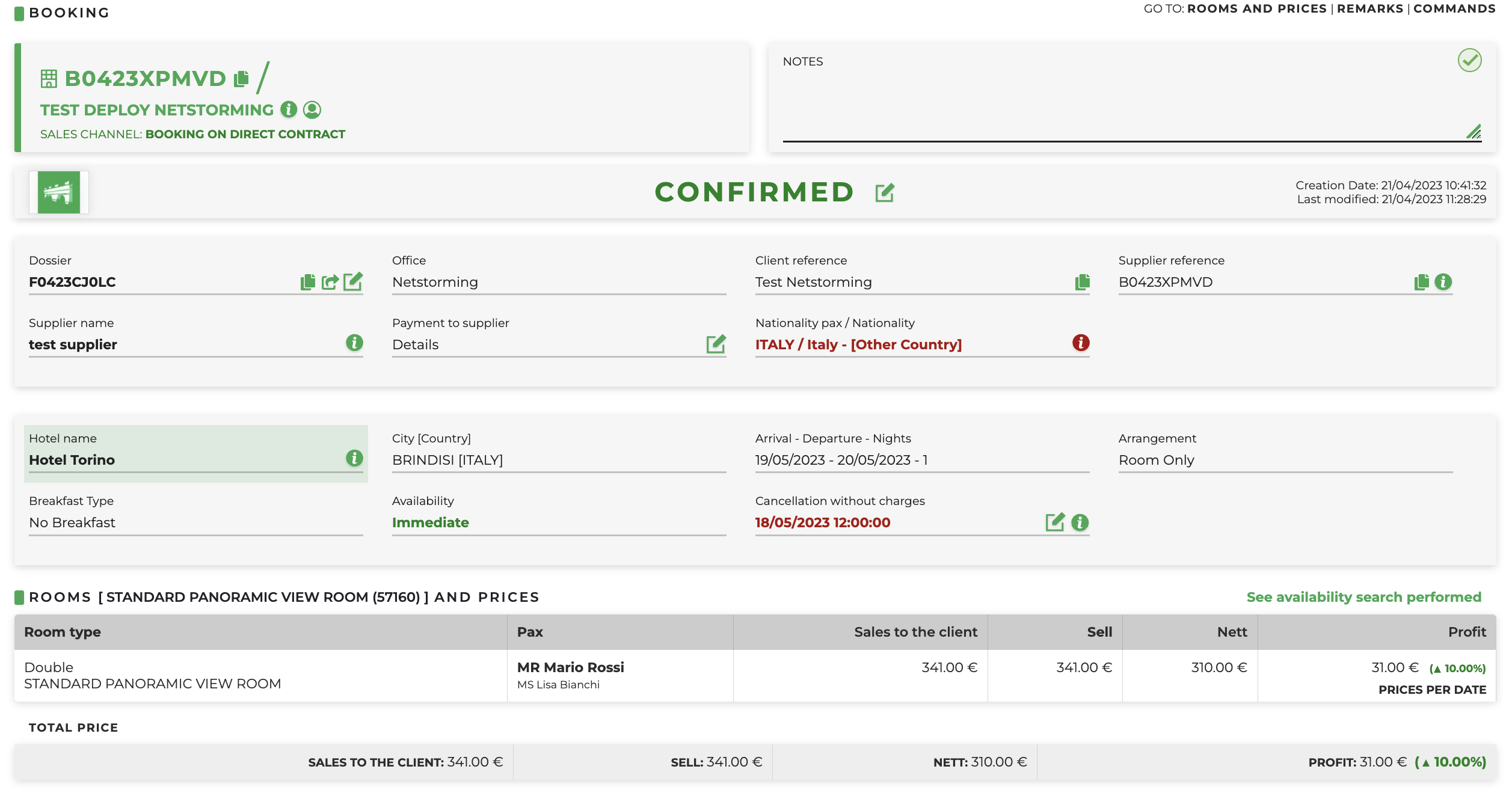
In addition, for each service you can find the following buttons:
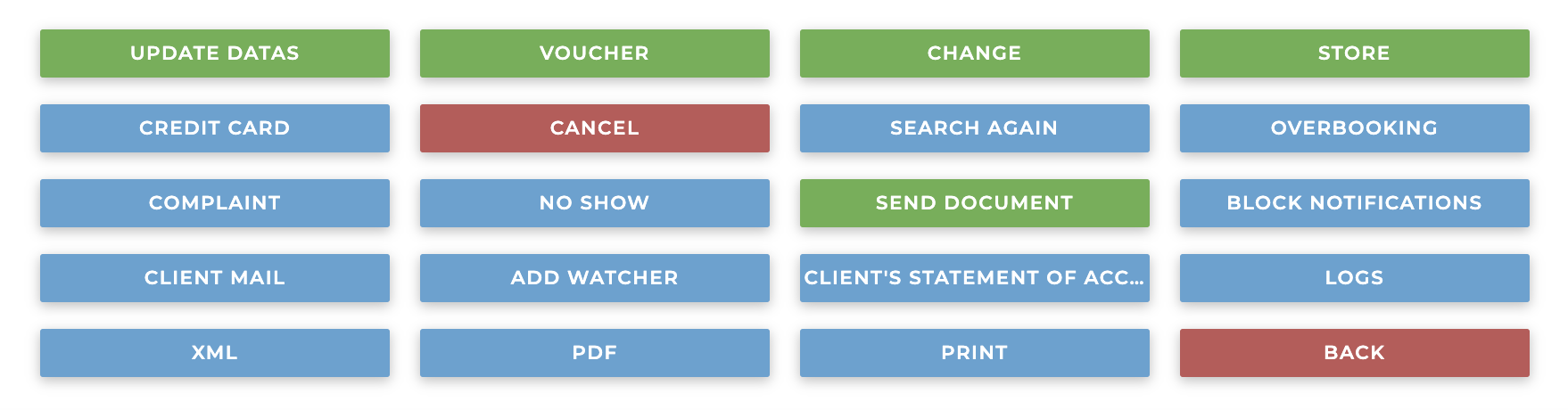
The three buttons:
- overbooking
- complaint
-
no show are “labels”. You can mark the booking with one of these labels and then search all the bookings linked to the same label in the “Booking Search” page.
- add watcher: to add your user as a watcher of the selected reservation
- cancel: to cancel the booking. Pay attention at the cancellation deadline to avoid penalties. Once you have performed the cancellation, check the booking status. If the status is not “cancelled” yet, wait few seconds and press “update datas”. If the status is not still updated as cancelled, check the booking status on the supplier's website and if it has been well cancelled move the status manually on the system. Important: this is the correct procedure to send the cancellation request via xml to the supplier.
-
change: if the Tour Operator has to amend datas (dates, prices,...) can do it from this tab. Pay attention: all amendments need to be done first of all on the supplier's website. Once done, the Tour Operator can report the amendments manually on the system. Remember to flag the box “forced” before confirming the change.
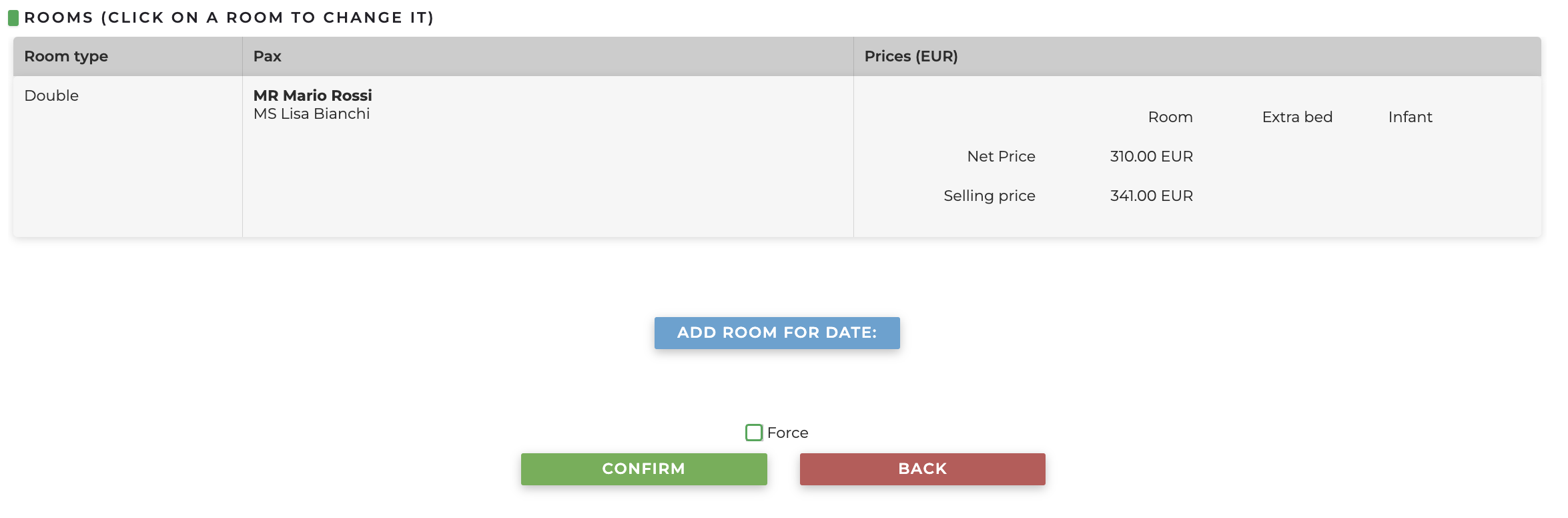
- voucher: to download the travel document
- send document: to send the documents to a specific email address
- store: to store the reservation
- credit card: to pay the booking (if the system is connected to the payment gateway)
- logs: to see all the history of the booking, who and when did any change
- block notifications: to avoid sending notifications to the agency and/or the supplier while you are working on the booking
- update datas: to update the reservation according to the supplier's website information
- client mail: to check the email sent by the system to the client
- xml: all the xml history. Could be used if needed to check tech problems with suppliers
- client's statement of account: a pdf that can be sent to the client
- pdf: a document where you can see all the details of the reservation including the marginality
- print: to print the booking
Both in the dossier and in the service you can find a box where you can write internal notes that can be visible only to the Tour Operator. In order to save the note, please click on the green check.
