Payments
From Booking Management > Payments you access the macro section on payments broken down by:
Customers
In this section, you can view the payment summary for the Tour Operator’s Clients and also mark received payments in bulk (Multiple Payments); for example, by entering 'bank transfer' in the Description field. Use the Multipay button to confirm the payment. It's also possible to indicate a partial payment (in the To Pay field) and send any notes by email.
You can search by:
- Period: select the desired period
- Payment: selecting a payment type will only display payments expected from customers who have payment configured that way, you can set it to “all” to display payments regardless of their configuration
- Client: possibility to search for customer by name and choose whether to display only active ones or not
- Country: choose the country from the drop-down menu
- Currency: choose the type of currency
- Filter possibility to filter by:
- Not paid
- Partly paid
- Paid
- Overpaid
- Filed possibility to choose ordering by:
- Deadline of payment
- Departure date
- Deadline
Credit Card
If this section is visible by Tour Operator, it allows you to see a list of credit card transactions received.
Links
If this section is visible by Tour Operator, it allows you to generate payment links.
Floating deposit
Deposits are used when the Tour Operator collects from the client before the client makes reservations.
Reservations created will be paid automatically by the system on the scheduled payment date (configured under Payments Date in the Configuration tab of the Customer profile) , scaling the deposit amount. It is planned to send a summary email showing the paid reservations and those that are due for payment, so that you can possibly notify the client that you need to top up the deposit.
Please note that unlike the line of credit (ceiling) there is no mechanism for blocking reservations based on the presence or absence of deposit.
- Payments on deposit
This page allows you to manage customer deposits

Searching for the desired customer will show the status of his deposits with the possibility of making an entry:
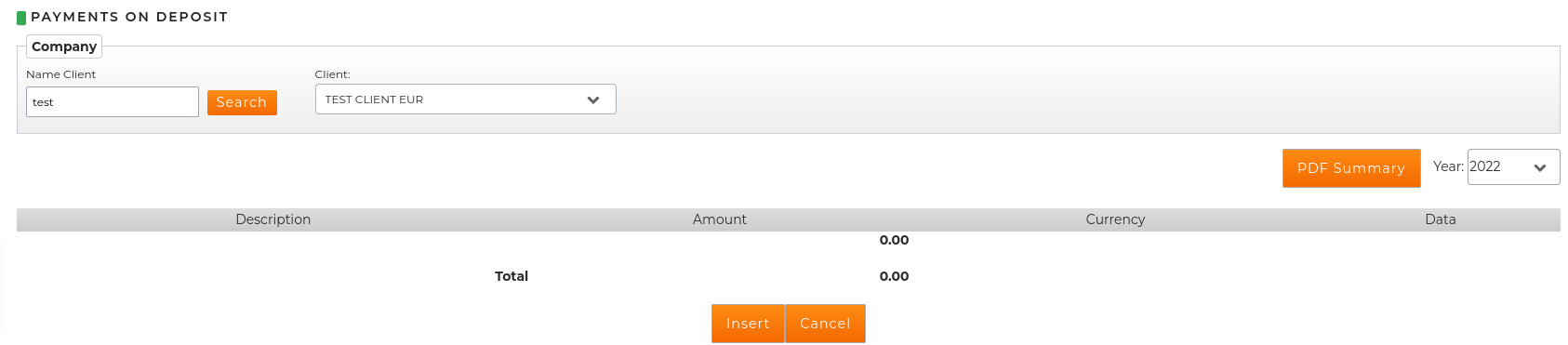
Clicking on the “Insert” button will bring up the box with the details to populate:
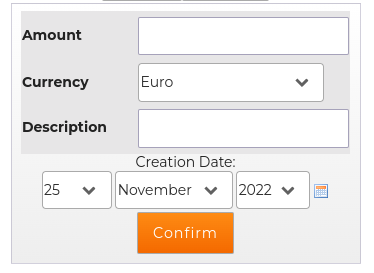
Once the operation is confirmed the details of the deposit will appear in the screen. It will also be possible to remove it by clicking on the deposit description.
 From this time on the Configuration tab of the Customer Profile, it will be indicated that the customer has payment with deposit active (Payment with deposit: YES)
From this time on the Configuration tab of the Customer Profile, it will be indicated that the customer has payment with deposit active (Payment with deposit: YES)
- Deposit Accounts:
This page allows you to monitor the progress of customer deposits (the situation is updated every 15 minutes).
 Clicking on a client's name provides access to a series of projections of deposit performance over a specific period or month.
Clicking on a client's name provides access to a series of projections of deposit performance over a specific period or month.
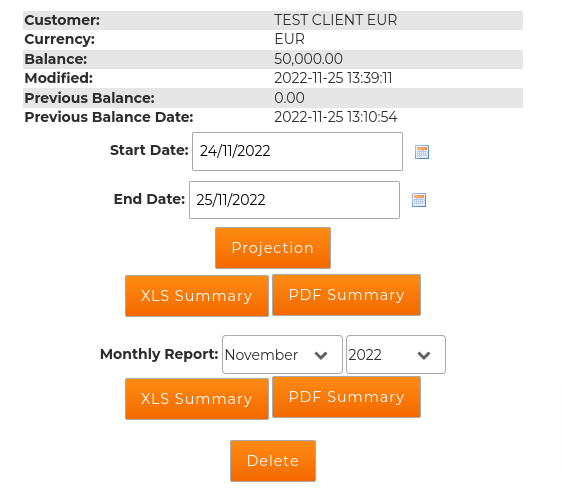
Suppliers
This section allows you to extract details about payments to suppliers so that you can reconcile them with the statements they have sent. You can search by:
- Check-in date
- Check-out date
- Creation date
- Period: select the desired period
- Web services possibility to view by vendor:
- All
- Direct only
- XML only
- Supplier: possibility to search supplier by name
- Filter possibility to filter by:
- All
- Not paid
- Partly paid
- Paid
- Currency: choose the type of currency
After searching, the list of results will appear
you will then be able to record the payment once it has been made. Clicking on the “Pay” button will bring up the page dedicated to entering the payment information