Service
In a Service, there are all the details of the booking:
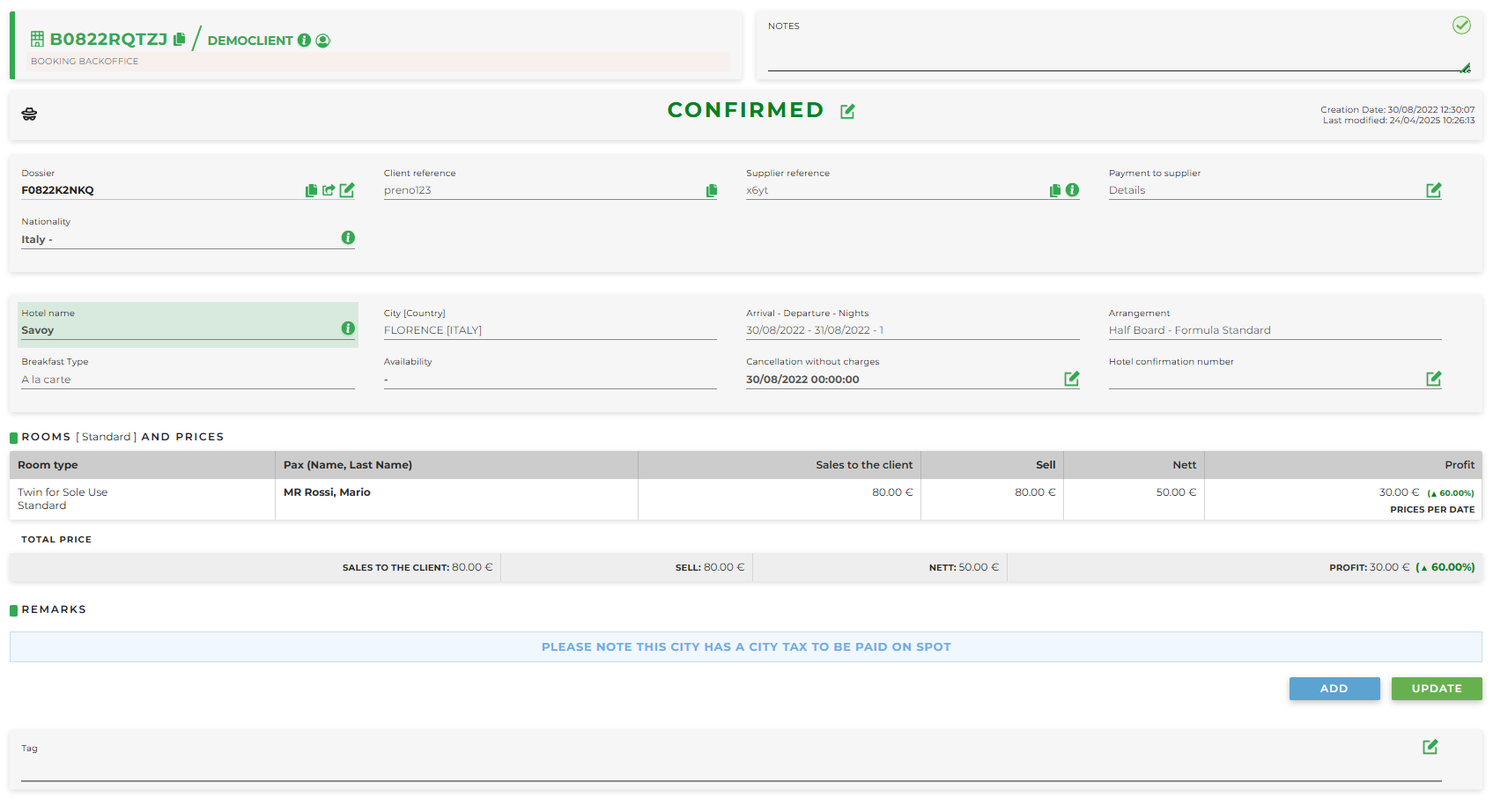
- code beginning with “B ” identifies the service / customer's name
- Sales channel: Booking creation channel / Booking receiving channel
-
Notes: you can enter notes visible only by the Tour Operator. To save, click on the green checkmark
-
Confirmed, Sent, Cancelled: before making any changes at this stage, please refer to the booking status
- Creation Date
- Last modified
- Confermation (supplier): the timing refers to the confirmation to the supplier
- Dossier: identifies the dossier code (beginning with “F”)
- Client reference: name of the final customer
- Supplier reference: if required, report it to the supplier. The "i" icon helps you to check any mapping error depending on the color:
The “i” icon helps verify any mapping errors with different colors:
- green: the status is “ok” or “verified”
- yellow: the status is “alert” (for example, if the hotel name does not match precisely or if the geographical coordinates change)
- red: the status is “error”
In this section, the details of the plugin as configured at the time of booking (any VCCs, etc.) are also always summarized
- Supplier name
- Payment to supplier
- Nationality paxes / Nationality specifies the nationality of: Final Client / client (nationality in the client data), IP
- Hotel name
- City (Country): of the hotel
- Arrival - Departure - Nights
- Arrangement
- Breakfast Type
- Availability
- Cancellation without charges: cancellation from contract is shown, if you hover the mouse over the “i” icon the eventual time buffer that the tour operator has set is shown
- Hotel confirmation number: it is useful to enter it manually to be sure that the reservation has been received and confirmed by the hotel (Netstorming retrieves the HCN exclusively from suppliers who provide it via API and transmits it each time it becomes available)
- Rooms and prices:summary of rooms booked with their prices
- Total prices
- Sales to the client: price with the markup, if any, set in Markup (Hotels) in the Price Policies of the Customer Profile
- Selling price: gross price
- Net
- Profit: specified the amount of profit
- Remarks
- Tag: summarized any tags such as “overbooking,” “complain,” etc. Clicking on the “Edit” icon opens the database of custom tag created in Configurations > Tags
The following buttons are available to operate in a Service:
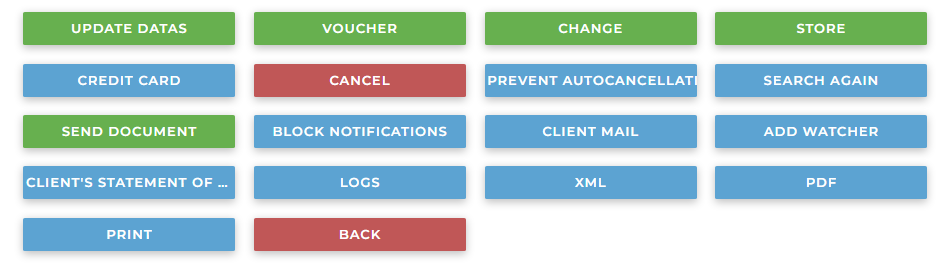
- Update datas: to update the booking based on the information available on the supplier's website. Updating can be useful, for example, when the status of the request is "Send" or when, following a cancellation, the prices are not updated
-
Voucher: to download the travel document
-
Change: if there are changes agreed with the supplier the Tour Operator can change the data (dates, prices,...). It is important to check the forced box before confirming the change. Useful, for example, if the prices are not updated following a cancellation
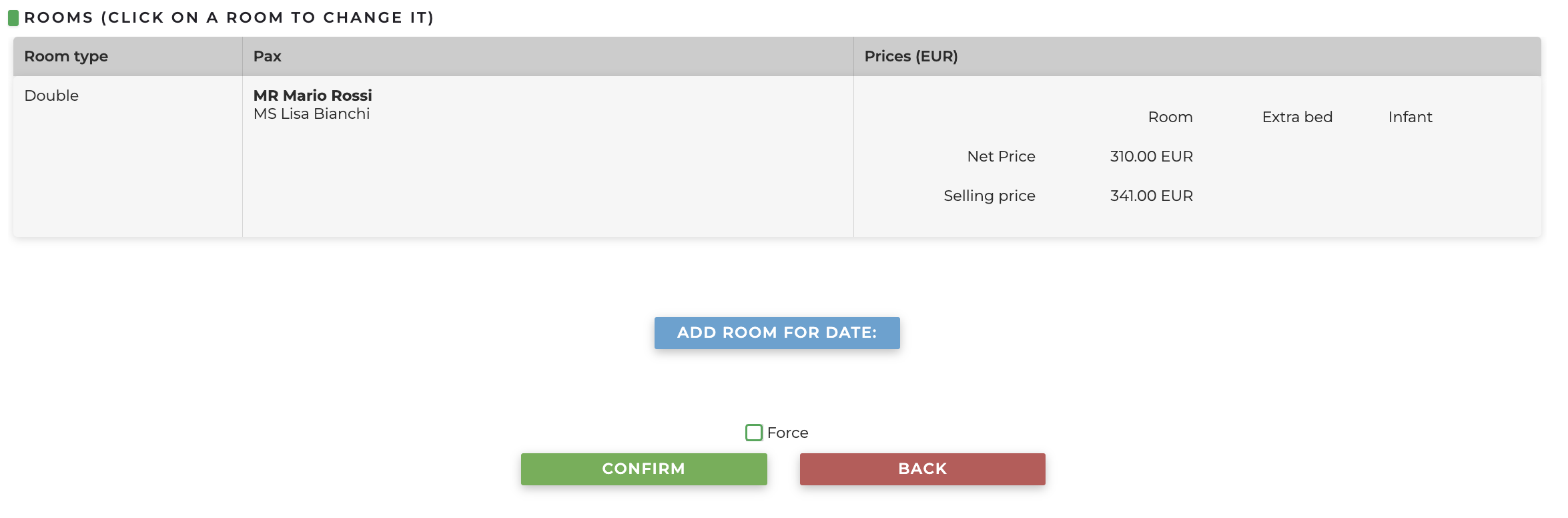
- Store: once the reservation is completed, we recommend storing it so that it does not show up in the counter and search results
-
Credit card: to pay the booking (if the system is connected to the payment gateway)
-
Pay with Credit / Remove Pay with Credit: visible only for refundable bookings of Clients configured with the credit line based on the Cancellation Date without Penalty and with the Allow overcredit on refundable bookings option enabled. If the available Credit is not sufficient, an error message will appear after clicking this button
-
Cancel: to cancel the booking. Pay attention at the cancellation deadline to avoid penalties. Once you have performed the cancellation, check the booking status. If the status is not “cancelled” yet, wait few seconds and press “update datas”. If the status is not still updated as cancelled, check the booking status on the supplier's website and if it has been well cancelled move the status manually on the system. Important: this is the correct procedure to send the cancellation request via xml to the supplier
-
Prevent / Allow autocancellation: only available for Tour Operators, for all services except flights; if selected, the service will be excluded from auto-cancellation where applicable
- Search again
- Send document: to send the documents to a specific email address
-
Supplier Notifications: (disabled to xml Supplier) show the content of what is notified to the supplier. If the notification status is "ignored", it means that the notification was not sent, and the reasons are typically three:
-
the booking was canceled before the creation was notified (notifications are sent every 15 minutes)
-
there is a newer notification, which will be sent and will include the previous one
- a user clicked the "ignore" button
-
- Block notifications: to avoid sending notifications to the agency and/or the supplier while you are working on the booking
- Client mail: to check the email sent by the system to the client
- Add watcher: to add your user as a watcher of the selected reservation
- Client's statement of account: a pdf that can be sent to the client
- Logs: to see all the history of the booking, who and when did any change
- Xml: all the xml history. Could be used if needed to check tech problems with suppliers
- Pdf: a document where you can see all the details of the reservation including the marginality
- Print: to print the booking
- Back