Tariffs
This section enables you to enter the tariff conditions according to the contract with the hotel for each contracted room type.
Tariffs must be entered NET, on a daily basis with VAT and taxes included.
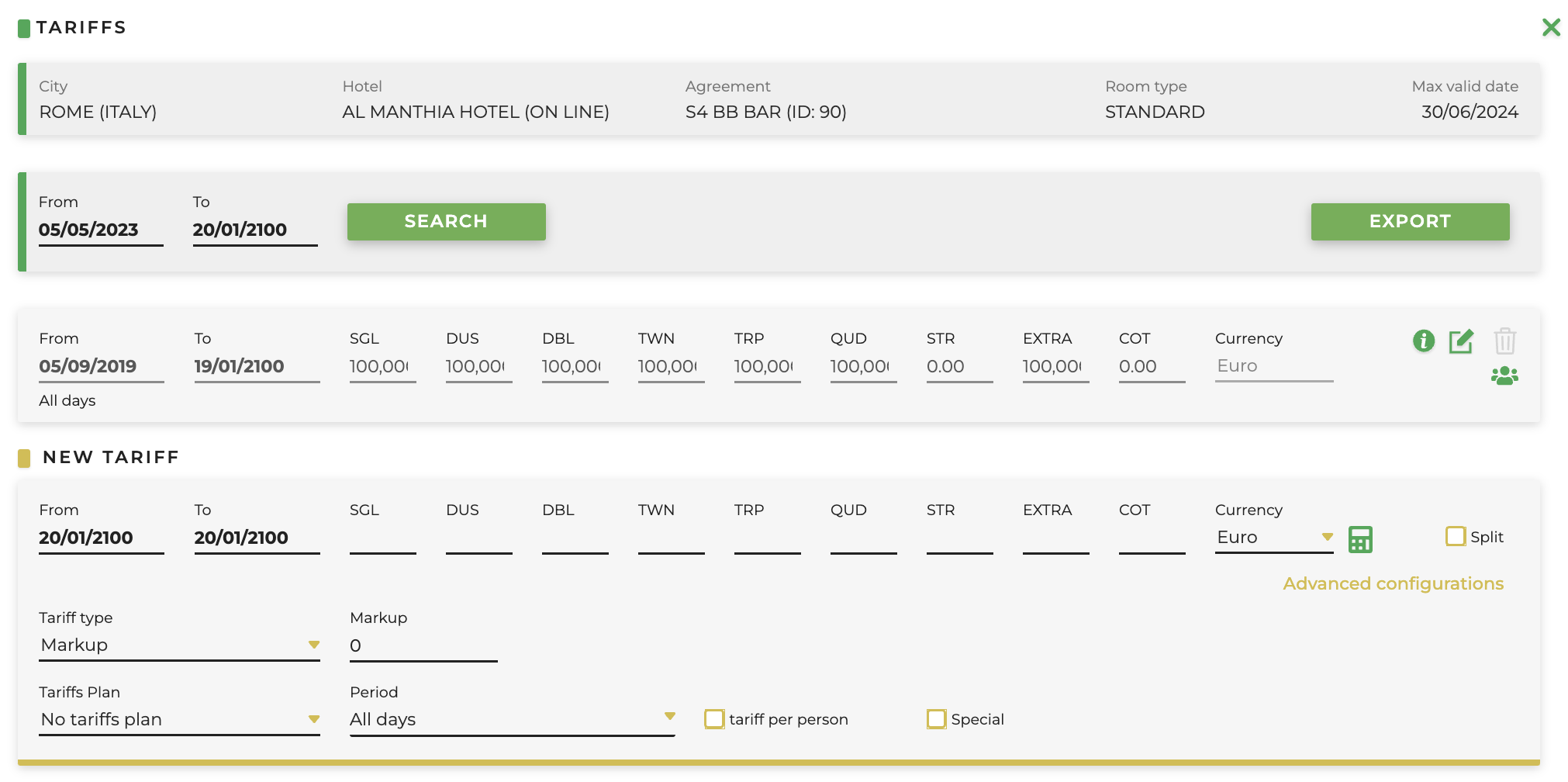
It is possible to indicate the day of the week
-
From / To: the dates when the tariffs are valid
-
SGL (Single), DUS (Double Single Use), DBL (Double), TWN (Twin), TRP (Triple), QUD (Quadruple), STR (used to manage room tariffs for more than 4 adults): fields dedicated for the insertion of prices for each room type; To see an STR tariff, you must set the minimum occupancy and maximum occupancy in the advanced contract configurations
-
Extra (default: Extra bed for children 3+):
- empty field (null): no children allowed
-
defined amounts that change depending on the age of the child it is necessary to set them in Reductions by choosing the option “%” and “Tariff/Extra”. Please note: if the defined amount is valid for the entire contract period, it is necessary to set it in Reductions by choosing the currency option
- 0 if it is free. Please note, if you want to get the wording of "no. adults + no. children" in the search results, it is necessary to enter “0%” in Reductions
-
COT (default: infant 0-2 years):
- empty field (null): no infant allowed
- defined amount (e.g., the cot has a cost of 10€)
- 0 if the cot is free
-
Currency: the purchasing currency of the room
-
Calculate Tariffs: it facilitates the tariffs calculation for each room type, just by clicking the calculator symbol. The price per room and per person must be written on Base amount in order to calculate it for each room type needed. If a specific room(s) type is not available, just write 0
-
Split: if selected, enables to enter a new tariff period within a previously entered period
-
Special: if selected, this will show the contract in the availability results as a "Special Offer"
-
Tariff Type: this field enables you to set the type of "margin" wanted for a specific contract by also enabling the type or group of client to be further "specialised"
-
Markup: it is possible to define a different markup value (percentage) to the one set by default in general option of a New Contract
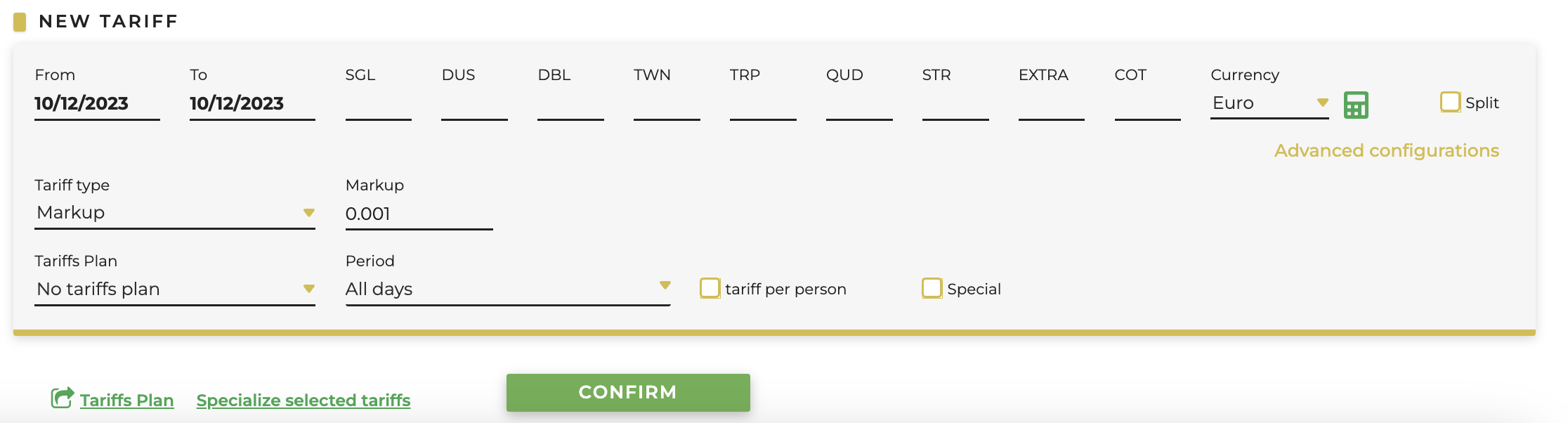
-
Commission: for special needs, it is possible to enter a commission value (percentage) to specify the margin either for the client or the supplier
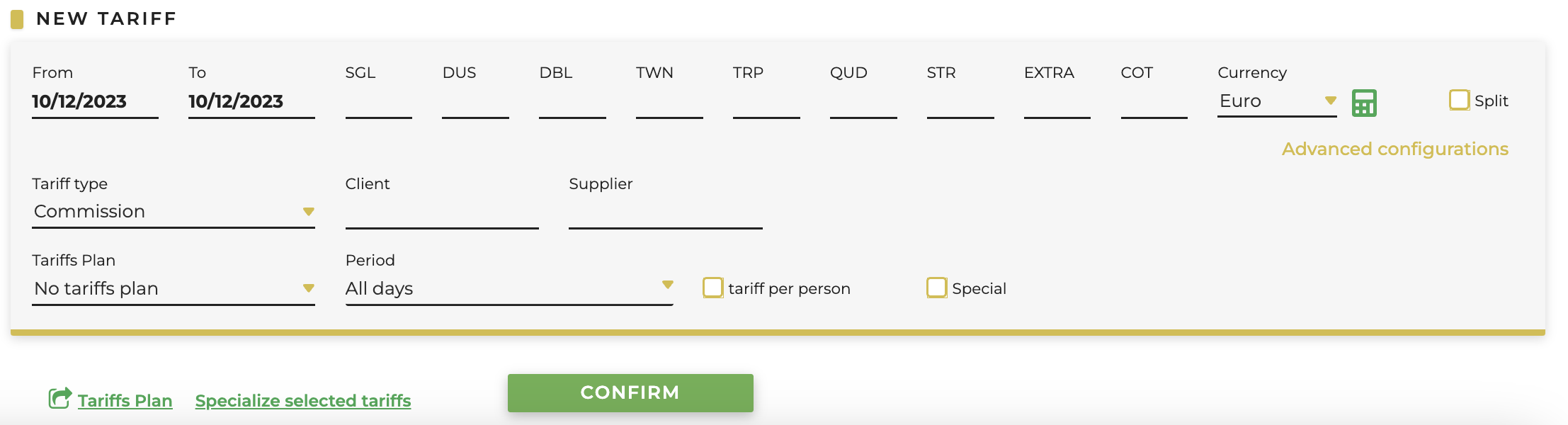
- Profit: for special needs, it is possible to specify the exact tariff at which you want to sell the contracted rooms for each type of room in oder to achieve specific margins
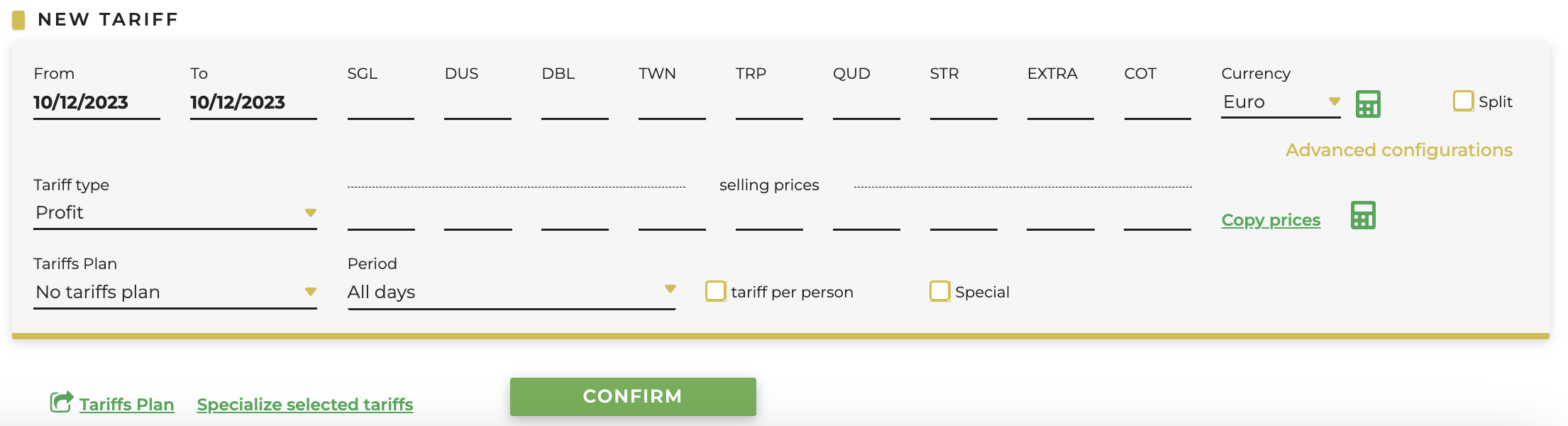
-
-
Tariff Plans: are used to facilitate the loading of tariffs, especially when there are different seasons or if there are different dates under the same season and allows to define a specific period by relating the corresponding tariffs based to the room type
-
Period indicates on which days of the week the allotments entered are valid on:
- Weekdays
- Weekends (you can define the days in “Week-end tariff Starting/Ending day” in contract advanced options)
-
Tariff per person: for special needs, if selected there is no need to write tariffs for each room type
- Special: if selected, the contract will appear in hee availability as “Special Offer”
Rate Plans
You can create them from this button also with the possibility to open the screen in a new tab. The various steps will be explained below
- Code: assign a code for the tariff plan (e.g. Low, High, A, B, ...)
- Period: allows the choice of days
- Currency: allows the choice of currency
- Tariff per person: if selected, you will not need to enter rates for each room type
If you change an existing rate plan, in order to automatically update the rates, you need to click on the first icon “Update also associated tariffs” before confirming the changes.
Customize tariff period
In edit mode of each entered tariff row, it is possible to insert the markup for Client groups by clicking on the 'Customize' icon:
The markup customized for a Client will overwrite all general markups.