Create New Contract
Follow the step: Administration > Hotels > Contracts, choose before the Country and the City in which the hotel is located and for who you want to create a new contract (or modify a contract already entered) and click on the Search button (all the loaded contracts in the selected city will appear, if present).
To load a new contact, click on the button New Contract the contract master data will open and it should be fill, explained below in detail:
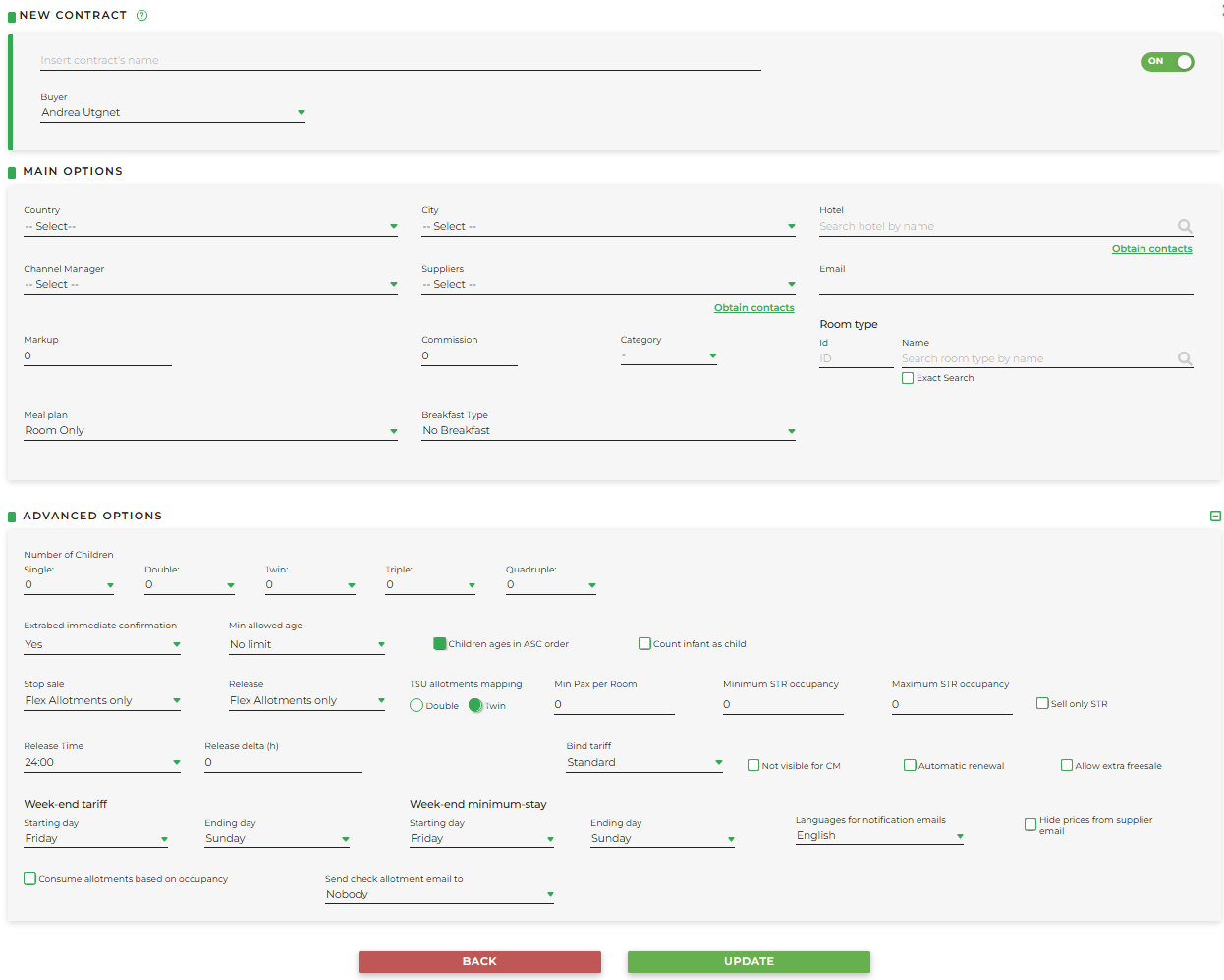
Main Options:
-
Name: field for assigning an identify label to recognize the contract
-
Buyer:choose the buyer previously entered
-
Country / City: localisation of the hotel
-
Hotels: the hotel to which the contract we are creating refers; by clicking on the “Obtain Contacts” button, it can automatically fill in the E-mail field with the address inserted in the Hotel Data
-
Channel Manager: if the contract is managed by a channel manager, it must be selected from the menu (will automatically manage Allotments, Tariffs, Min and Max Stay and Stop sale)
-
Suppliers: the supplier with whom the contract for the hotel entered has been stipulated; by clicking on the "Obtain Contacts" button, you can automatically fill in the e-mail field with the address inserted in the Supplier Data
-
E-mail: the e-mail address (or addresses separated by comma) that will receive the notifications regarding new bookings, modifications and cancellations
-
Markup: enter the percentage of markup that will be applied to the tariffs, always calculated on the net amount
For changes made after the contract has been entered, you must select the Update all tariffs option to apply the variation to all the tariffs already entered.
NOTE, the order of priority for applying markups is as follows:
- markup defined during the New Contract setup
- markup modified within a tariff period
- markup set in the Markup per period tab for "all clients"
- markup dedicated to groups within a tariff period
- markup dedicated to groups within the Markup per period tab
-
Commission: descriptive field, will have no effect in the contract. Indicates the commission established with the hotel; it will be visible in the mapping pdf and will be useful to the Channel Manager as a reference for offsetting from the amount
-
Category: shows the type of contract you are going to set. The categories normally used are:
- FIT: for direct contract, allotments and tariffs are managed manually in the related tabs
- FLEX: for channle manager contract, allotments and tariffs are managed by the channel in the Flex Allotment and Flex Tariffs tabs
- FIT CM: for channle manager contract, allotments are managed by the channel in the Flex Allotment tab and Tariffs are managed manually in the Tariffs tab
- For particular categorization needs there are also: NOT REF (behavior like FIT), RACK (behavior like FIT), FLEX CM (behavior like FLEX), NOT REF CM (behavior like FLEX)
-
Room type (ctype): the room type that also identifies the contract itself, for example: "Standard Room", "Superior Room", etc. In case a room type is not present, you can proceed independently by following the steps Admin > Hotels > Room typologies and add the name of the desired room type in the various languages. The system will show any already defined ctypes whose name resembles the new one, and you can choose whether to enter the new ctype anyway or not. "Owner ctypes" so defined will be usable in the same way as ctypes shared between systems.
-
Meal plan: type of arrangement (bed and breakfast, half board, all inclusive, etc.)
- Breakfast type: type of breakfast (continental, buffet etc.)
Advanced Options:
- Number of children: insert the maximum number of children (3+) who are allowed with 1 adult (single), with 2 adults (double and twin), with 3 adults (triple), with 4 adults (quadruple)
ATTENTION: the allotment inserted under an occupancy always refers to the number of adults. For example, for a search with the description “2 adults + 2 children,” the allotment must be available under the “double” occupancy
-
Extrabed immediate confirmation (Yes default) allows you to choose with “No” whether the reservation with the extra bed must be confirmed before it is made effective
-
Min allowed age: allows you to set the minimum age required for guests. Used to mark results with the label “Adults Only”
-
Children ages in ASC order: by default, the system will sort the children by increasing age and therefore the first child will be the one with the lowest age. If unchecked, the system will sort children by decreasing age and consequently the first child reduction will be applied to the child with the highest age
-
Count infant as child: by default, infants from 0 to 2.99 years old are not counted in the occupancy. By selecting this option, you can choose any age range (including the 0–2.99 range) in the Reductions section. This selection disables the COT field and considers only Extra field in the Tariffs section, effectively treating the infant as a child
-
Stop sale: used to set the supplier interface: establish if the supplier can insert stop sales only for Flex Allotments, for all allotments or can choose from time to time
-
Release: used to insert/change the release time of all rooms in allotment, or of all rooms in Flex Allotments, or both
-
TSU allotments mapping: indicates the type of bed that is associated with the double single use
-
Min Pax per Room: to be completed only in cases of an STR management, indicates the minimum number of passengers that can stay in the room
-
Min/Maximum STR occupancy: they are linked to the type of STR room and are used to define occupations greater than 4 people
-
Sell only STR: for STR management with minimum occupancy of 1 (e.g. for apartment management). If selected the first row of advanced options disappears and there will be no more distinction of occupancy in the tabs involved
-
Release Time: is the time of the checkin day from which the release are calculated. Please note that 00:00 is to be considered as the midnight of the same day (If 00:00 is set the contract will never be available for that same day). On the other hand, 24:00 is to be intended as midnight of the day after.
-
Release delta (h): here you define the hours that add up to the release hours already entered in Release; it works as a protection for the tour operator in order to have more time to handle the issue
-
VCC: select the desired Virtual Credit Card from the drop-down menu previously set up after communicating the parameters with the technical department
-
Bind tariff the tariffs are defined for the cost of the stay:
-
standard : every day has its own tariff
Es : 1st day: 50, 2nd day: 25, 3rd day: 30 Total stay = 50 + 25 + 30
-
check-in : every day has the tariff of the first one
Ex : 1st day: 50, 2nd day: 25, 3rd day: 30 Total stay = 50 + 50 + 50
-
check-out : every day has the tariff of the last one
Ex : 1st day: 50, 2nd day: 25, 3rd day: 30 Total stay = 30 + 30 + 30
-
-
Not visible to the CM : means that the CM will not see bookings made on this contract via Twoways
-
Automatic Renewal: if flagged, move forward the end date day by day
-
Allow additional Flex Allotments: allows the system to make additional rooms available to those entered in the Flex Allotment tab (either with a non generic counter or a generic one with only DBL and TWN values filled in)
- With 1 room, 1 additional room is added. Total available: 2
- With 2 rooms, 2 additional rooms are added. Total available: 4
- With 3 or more rooms, 3 additional rooms are always added. Total available: 6 or more
-
Week-end tariff Starting day: you can choose the day you want the weekend start
-
Week-end tariff Ending day: you can choose the day you want the weekend end
-
Week-end minimum-stay Starting day: the first day of the weekend for the purpose of minimum stay
-
Week-end minimum-stay Ending day: the last day of the weekend for the purpose of minimum stay
-
Languages for notification emails: the language of the notifications that will be sent to the supplier
-
Hide prices from supplier email: avoid that booking prices are sent to supplier’s notifications
-
Consume allotment based on occupancy: if selected, in case of child extra bed will scale the allotment from the immediately following occupancy if present (for example: in case of double + extra bed will scale the allotment from the triple if present)
- Send check allotment email to: sends an email to the supplier user notifying them of the end of availability following a reservation (one per day). It is necessary to enable the Check allotment email field in the Configuration tab of the Tour Operator Data. A report of type Exhausted call will be generated.