Extranet Configuration (optional)
If it is necessary to give the supplier the possibility to view or edit sections of the contract, the Extranet tool must be configured.
Follow the step: Administration > Suppliers > Suppliers and select the supplier for whom you need to configure the Extranet.
The first section is the Anagraphic
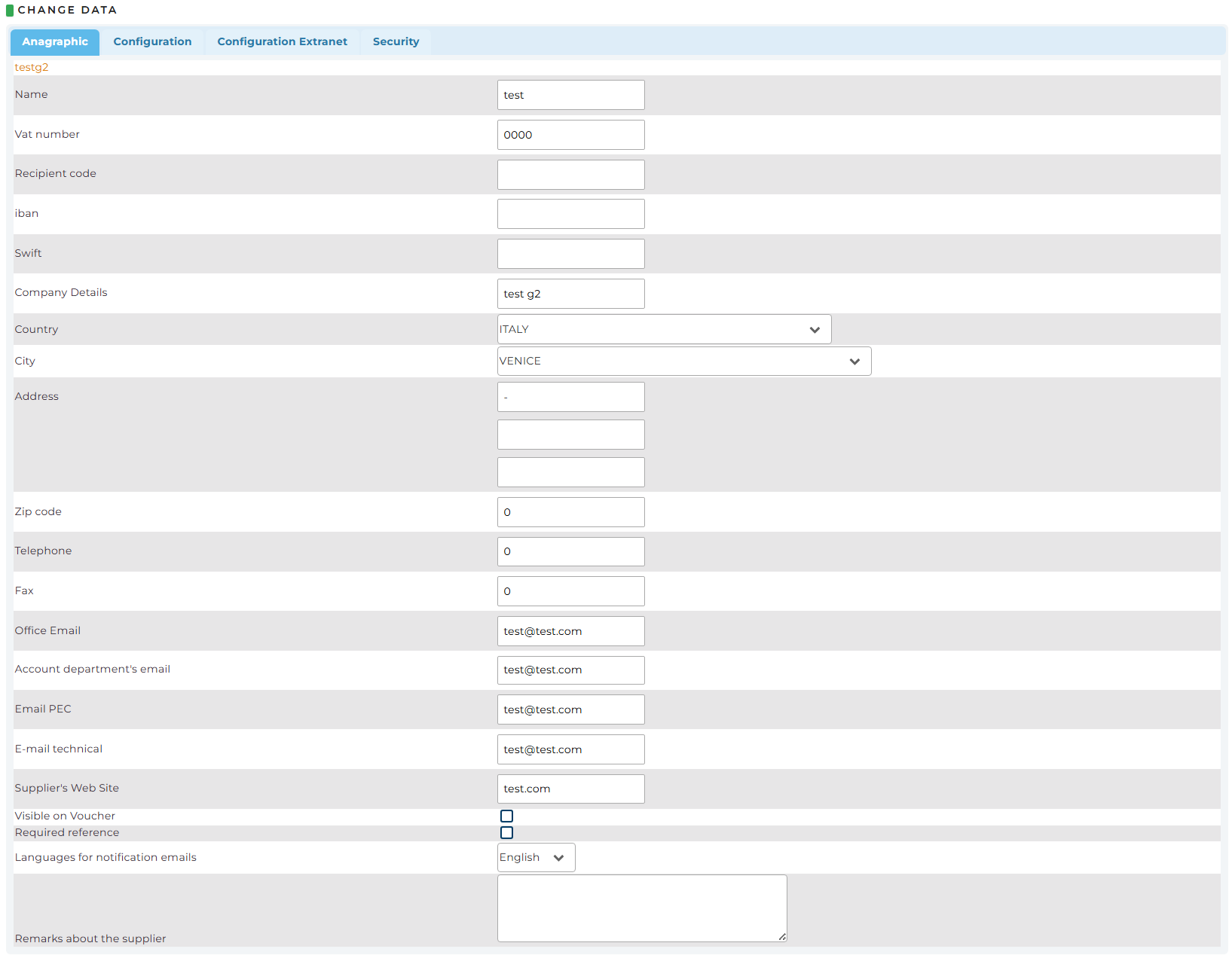 The second is the Configuration section where you can define:
The second is the Configuration section where you can define:
- Availability: ability to choose which prices the supplier can see in the availability window
- Prices: option to choose whether the supplier in the availability window displays the sale price or the net price
- Plugin Name: this field is exclusively for suppliers connected via XML and is usually under the management of the Netstorming technical department
- Can links contracts to his users selected by default
- Extra commission
- Related suppliers
- Show payment terms in email
- Show VCC details only in booking details
The third is the section about Configuration Extranet that allows you to customize the rights given to the supplier by default:
For each row, you can define whether the various fields can be showed or changed (also via Channel Manager where possible).
Regarding the last three rows
- Supplier extranet: supplier interface
- Reservation
- New Channel Manager protocol integrated
The fourth is Security section, where you can define:
- Valid countries for login
- Valid IP for login
- Strict check on IP
After filling in the fields, the following buttons are available:
- Confirm
- Cancel
- Users: you will be able to view the users created within the supplier
- Contracts: you will be able to view the contracts associated with the supplier
- Booking window: you will be able to view to define a window where you can make bookings
- Clone: to copy the supplier