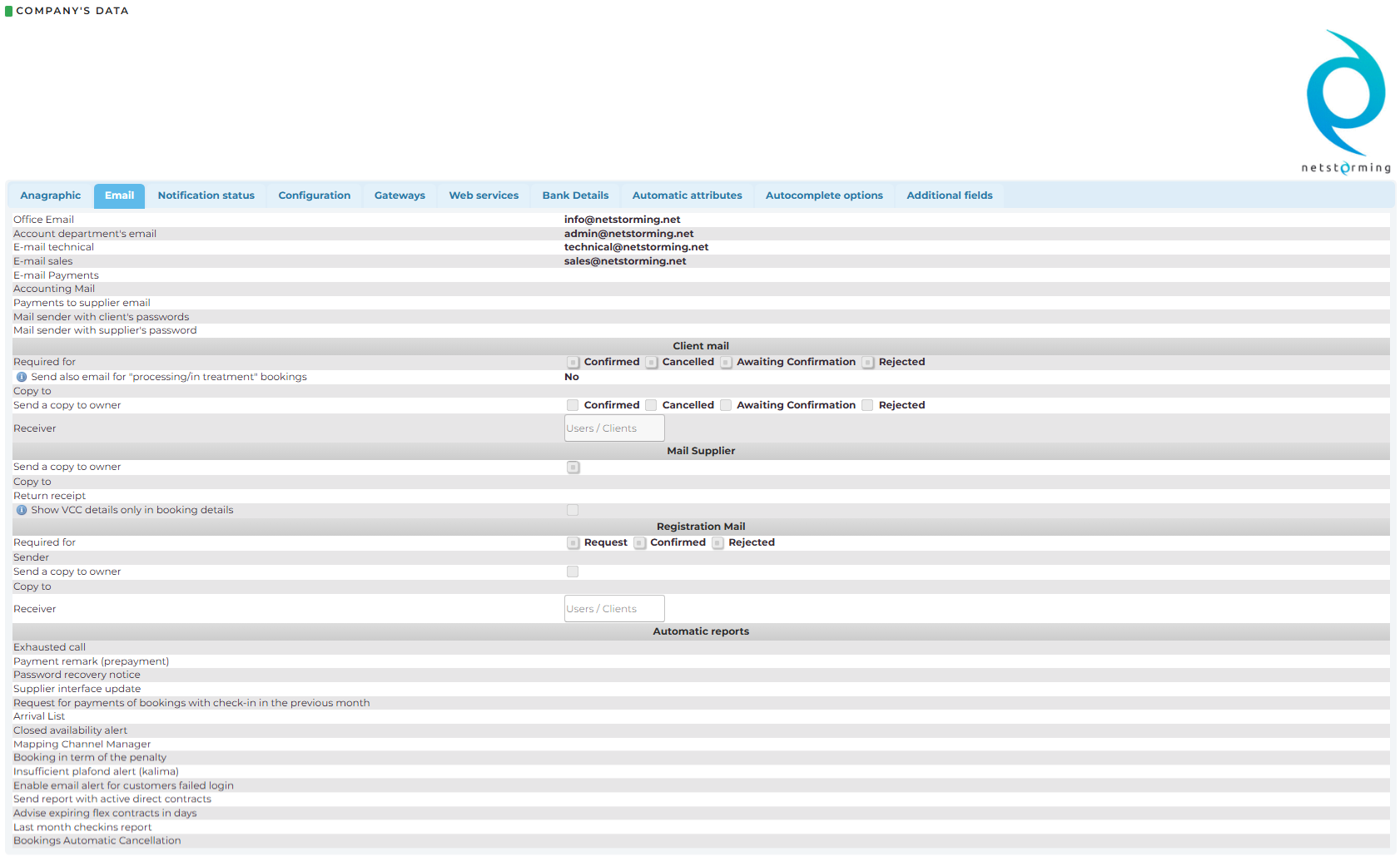 If you enter multiple email addresses, separate them with ',' or ';'
If you enter multiple email addresses, separate them with ',' or ';'
- Office Email: where to receive bookings. It is the main address from/to which most correspondence is sent, it is used as the default
- Account department email: address from/to which e-mails are sent with prepayment records, due payments, and check deposit accounts, as well as in hidden copy for automatic sending of the arrivals list. It is therefore used for all notifications regarding accounting aspects of the system
- E-mail technical: optional field. It is used to communicate the address to be referred to for purely technical matters
- E-mail sales: optional field
- E-mail Payments: email of person receiving notification of payments, if not specified email accounting is used
- Accounting Mail: address used for sending reports on bookings for networks
- Payments to supplier email: address to receive daily summary of payment due dates (if the payment term is not associated with any contract an email will still be sent to 0€)
- Mail sender with client's passwords: address from which to send welcome emails to customers containing system access codes (default: operational email)
- Mail sender with supplier's passwords: alernative addresses from which to send welcome emails to suppliers containing system access codes (default: operational email)
Customer mails
- Required for: allows you to choose for which booking status the system sends notifications to customers
- Copy to: optional field, enter an additional email address that will receive a copy of communications sent to the tour operator
- Send a copy to owner: allows you to choose for which booking status the Tour Operator should receive notifications. This option is disabled if Avoid copy to owner is selected in the Email tab of each individual Client
- Receiver: allows you to choose which email address to send booking notifications to:
- Users: the notification is sent to the person who is making the reservation in the system.
- Customers: notification is sent to the email address specified in the email tab, operational email field
- Users/Customers: the notification is sent to both of them
Mail Supplier
- Send a copy to owner: allow to receive supplier notifications in copy
- Copy to: optional field, enter an additional email address that will receive copies of communications sent to the supplier
- Return Receipt: optional field, send a read confirmation receipt to the indicated email address
- Show VCC details only in booking detail:
- if selected, the system will not send VCC (Virtual Credit Card) details by email; they will only be available in the booking details. Also, in the Configuration tab of an existing Supplier, the option “Show VCC details only in booking details” cannot be changed
- if not selected, the system will also send VCC (Virtual Credit Card) details by email, as long as the option “Show VCC details only in booking details” is not selected in the Configuration tab of an existing Supplier
Registration Mail
- Compulsory for: allows you to choose which registration notification email to send to the customer
- Sender: allows you to specify the sender from which the registration email is sent
- Send a copy to owner: allows the customer registration notification to be sent as a copy to the address specified in the operational email
- Copy to: specify an additional email address, if any, that will also receive customer registration notifications as a copy
- Receiver: allow to choose which email address to send reservation notifications to:
- Users: notification is sent to those who are making the reservation in the system
- Customers: the notification is sent to the email address specified in the email tab, operational email field
- Users/Customers: the notification is sent to both of them
Automatic reports: in this section, you will find the automatic reports that can be activated for various functions. You can add additional email addresses to receive copies of these reports and/or change the sender. If you enter multiple email addresses, they must be separated by a comma.
-
Exhausted call: configuration of email addresses for sending a notification to the Supplier when availability for a specific date in a direct contract runs out.
- Activation: User Management > Company's Data > Configuration > select yes on Check allotment email. The service must also be activated within the direct contract under Advanced Options by selecting a Supplier User in Send check allotment email to. If not selected, the service will be disabled for that contract
- Sender: if not specified otherwise, the sender will be “Office Email”
- Email address: linked to the Supplier User selected in the contract’s Advanced Options, who will receive the notification
- Send email: automatically when availability for a specific date runs out
-
Payment remark (prepayment): configuration of email addresses for sending a payment reminder for specific bookings to a specific customer
- Activation: the email is sent manually from Booking Management > Payments > Customers. Search by booking/customer/date, click “Select” and then “SEND EMAIL” will appear
- Sender: if not otherwise specified, it will be “Account department's email” or the Tour Operator’s “Office Email”
- Email address: entered directly in the pop-up when sending the reminder
- Send email: sent immediately
-
Password recovery notice: configuration of email addresses for sending a password recovery email
- Activation: during login, if the password is forgotten, it can be recovered by clicking “Forgot your password?”
- Sender: if not otherwise specified, it will be the Tour Operator’s “Office Email” with sender “noreply”
- Email address: the company name and the email to receive the recovery steps must be provided
- Send email: sent immediately
-
Request for payments of bookings with check-in in the previous month: configuration of email addresses for sending a reminder email to the customer listing unpaid bookings with check-in in the previous month
- Activation: select Send reminder email in the Configuration tab of Client’s profile
- Sender: Tour Operator’s “Account department email”
- Email address: the Client’s “Account department email” (cannot be changed)
- Send email: sent on the first day of the month at 5 AM
-
Arrival List: can be sent manually from Booking Management > Arrival List or is sent weekly to hotels with direct contracts, listing check-ins for the next 10 days
- Activation: select Send arrival list email in Configuration tab of Company's Data
- Sender: if not otherwise specified, it will be “noreply”
- Email address: sent to the address set in the General Options of the direct contract that generated the bookings (cannot be changed)
- Send email: weekly report sent every Thursday at 9 AM
-
Closed availability alert: configuration of email addresses for the daily report showing closures for each contract. For each closed date, the system checks if the previous 4 and following 4 dates form a sequence of 5 closed nights. For each sequence, a notification is sent to the Tour Operator
- Activation: enabled by default
- Deactivation: User Management > Company's Data > Configuration > select Avoid hotel stop sales alert email
- Sender: if not otherwise specified, it will be the Tour Operator’s “Office Email”
- Email address: same as above if not specified otherwise
- Send email: daily
-
Mapping Channel Manager: configuration of email addresses for sending a mapping email for the Channel Manager generated manually via the contract’s “mapping” icon
- Activation: after creating a Direct Contract, click the Mapping Channel Manager icon and select “SEND PDF VIA EMAIL”
- Sender: if not otherwise specified, it will be the Tour Operator’s “Office Email”
- Email address: entered manually when sending the email
- Send email: immediately, with PDFs attached
-
Booking in term of the penalty: configuration of email addresses for sending a summary email to customers about bookings that are about to incur a penalty. Can be enabled per Client
- Activation: Admin > Clients > Clients, search for the Client and click “Edit Data”. In the Configuration tab, enable Send email deadline booking and set Days for sending booking deadline email. For example, “5” means the email will be sent 5 days before the deadline
- Sender: if not otherwise specified, it will be the Tour Operator’s “Office Email”
- Email address: the Client’s “Office Email”
- Send email: according to the booking deadline and the number of days entered in Days for sending booking deadline email
-
Insufficient plafond alert (kalima): configuration of email addresses for sending a booking refusal alert due to insufficient credit (no booking is created)
-
Activation: automatic for all Clients with Hotel Credit set
- Sender: if not otherwise specified, it will be “noreply”
- Email address: the Customer’s “Accounting Email”
- Send email: generated automatically when a booking is rejected for insufficient credit
-
-
Enable email alert for customers failed login: configuration of email addresses for sending a notification to the Tour Operator when a customer fails to log in to the back office
- Activation: User Management > Company's Data > Configuration > select [Enable email alert for customers failed login](Enable email alert for customers failed login). You can choose whether to include failures due to wrong credentials, logins from unauthorized countries, or both
- Sender: if not otherwise specified, it will be “noreply”
- Email address: if not otherwise specified, it will be the Tour Operator’s “Office Email”
- Send email: the report is sent three times a day: at 9 AM (for failed logins in the previous 15 hours), at 1 PM (for the last 4 hours), and at 6 PM (for the last 5 hours)
-
Send report with active direct contracts: configuration of email addresses for the weekly report with a CSV attachment detailing active direct contracts
- Activation: User Management > Company's Data > Configuration > select Send report with active direct contracts
- Sender: if not otherwise specified, it will be “noreply”
- Email address: if not otherwise specified, it will be the Tour Operator’s “Office Email”
- Send email: every Monday at 7 AM
-
Advise expiring flex contracts in days: configuration of the email addresses for the weekly report on Flex contracts (or if they don't have Flex Allotments/Tariffs) expiring in the current week (or, if required, will determine the most appropriate time period)
- Activation: User Management > Company's Data > Configuration > select Advise expiring flex contracts in days
- Sender: if not otherwise specified, it will be “noreply”
- Email address: if not otherwise specified, it will be the Tour Operator’s “Office Email”
- Send email: every Monday at 8 AM
-
Last month check-ins report: configuration of email addresses for sending an email with all check-ins for the previous month for the Tour Operator
- Activation: User Management > Company's Data > Configuration > Last month checkins report
- Sender: if not otherwise specified, it will be “noreply”
- Email address: if not otherwise specified, it will be the “Office Email”
- Send email: every 5th of the month at 8:35 AM, listing check-ins for the previous month
- Bookings Automatic Cancellation: configuration of email addresses for sending an automatic email generated by enabling booking auto-cancellation
- Activation: Admin > Clients > Clients > search for the Client. “Edit Data” in the Configuration tab > select Automatic bookings cancellation
- Sender: if not otherwise specified, it will be “noreply”
- Email address: the Client’s “Office Email”
- Send email: when the automation is activated