Promotions
In this section you can add a New Supplement type that must be paid at the time of booking, following the step: Administration > Hotels > Promotions. Entering this page, the list of promotions that have been already created will appear with the option to modify and/or delete them (operation possible only if it is not tied to any hotel contract).
Click on the New Promotion button at the bottom of the page to create the promotion to link with the hotel contract.
This page is divided into 3 sections:
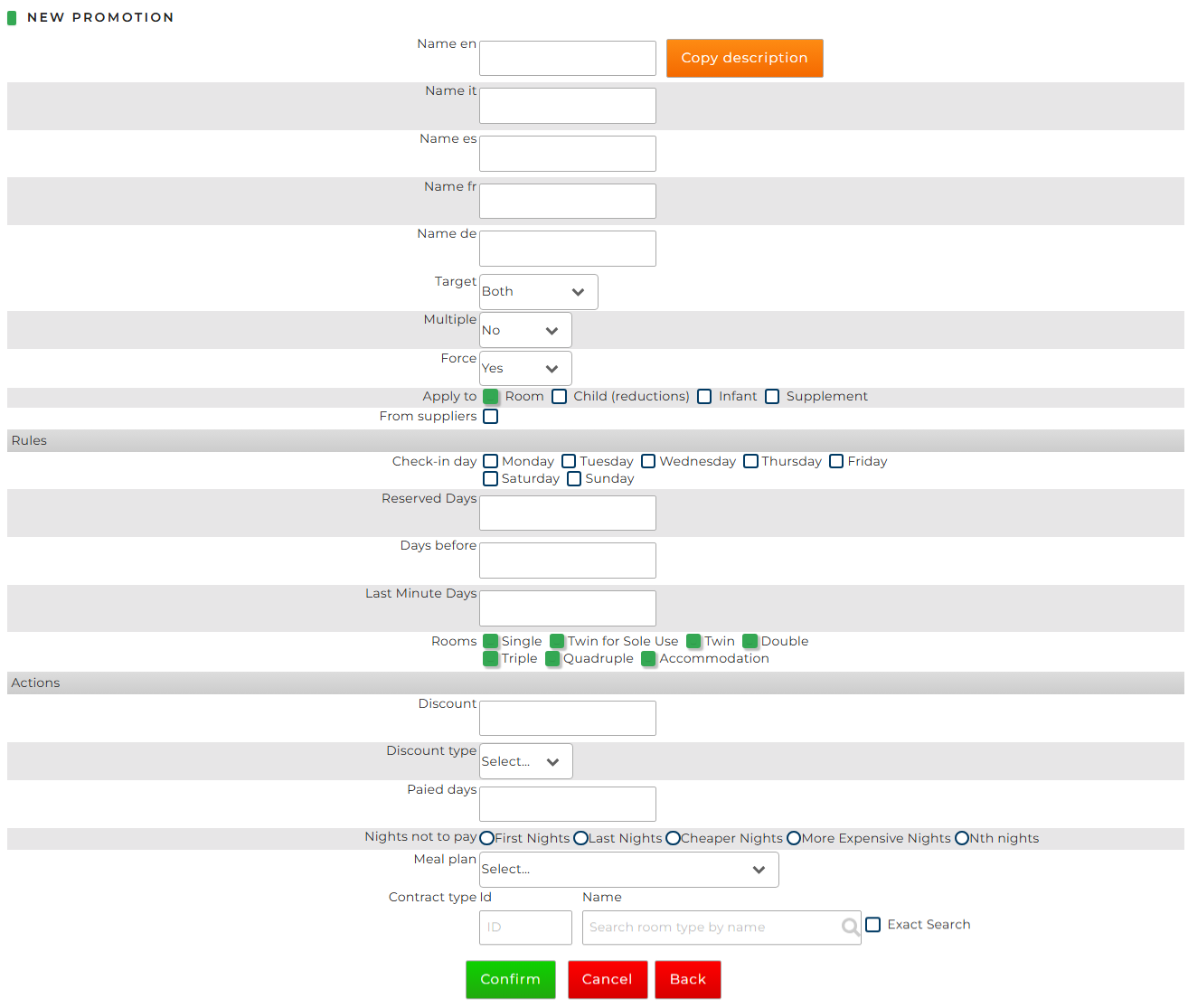
First section: Description
-
Name: insert the identification name of the promotion that will appear in the drop-down menu of the Promotions section within the master data page of a contract, the languages are those indicated in the system
-
Target: this field used to set which prices the promotion will be applied to: Net, Sale, Both
-
Multiple: if this field is indicating YES, it means that the same promotion can be applied several times. Example: a 3 x 2 (stay 3 nights pay 2) becomes a 6 x 4 (stay 6 nights pay 4)
-
Forced
-
NO (default): the application of the promotion allows straddle periods, meaning that the discount can be applied to bookings where the stay overlaps both promotional and non-promotional dates. In other words, as long as at least part of the stay falls within the promotion period, the system will calculate the discounted rate accordingly
- YES: promotion can only be applied within the specific time periods defined; it cannot extend beyond or overlap multiple periods, and no straddle periods are allowed
-
-
Apply to: select where the promotion has to be applied
- From Suppliers: if this field is selected, the supplier can decide whether or not to apply the promotion via the Extranet
Second section: Rules
-
Check-in day: set the check-in day(s) for which the promotion will be activated. At least one check-in day must be selected otherwise all are considered valid for the promotion
-
Reserved Days: minimum number of nights for activation of the promotion
-
Days before: number of nights in advance to have the promotion activated (example: “Early Booking”)
-
Last minute days: maximum number of nights before checkin to have the promotion activated (for last minute promotions)
- Rooms: the type(s) of room in which the promotion will be applied. At least one room type needs to be flagged in order to the promotion to be activated
Third section: Actions:
-
Discount: enter in numbers, the value of the discount that will be applied if the rules of the promotion are satisfied for the booking. It is also possible to enter discount values with decimal numbers by separating the digits with a full stop (.) and not a comma (,). Filling in this field prevents the "Paid Days" field from being filled in
-
Discount type: set the type of discount that will be applied to the value given in the "Discount" field:
- %: percentage value
- Amount: monetary value
-
Paid days: enter (in numbers) the number of nights that need to be paid by the client if the promotion is applied. Filling this field prevents the "Discount" and "Type of discount" fields from being filled in
-
Nights not to pay: if the "Paid days" field is filled in, select which nights should not be paid by the client:
- First Nights
- Last Nights
- Cheaper Nights
- More Expensive Nights
-
N-th Nights: the N-th night is free, it is used ONLY on the promotions NxM (N=reserved days, M=paid days)
Shown below some examples ($ paid nights, F free nights):
A stay of 7 nights with promo 3 x 2 multiplies, becoming a 6x4 which allows you to pay for 4 nights as established by the configuration of the promo. If the N-th night option is added the promo becomes:
1 2 3 4 5 6 7
$ $ F $ $ F $
The free night will always be the last of the reserved days applied: in this case a promo with reserved days at 3 will be applied twice so the free nights are 3 and 6 a stay of 8 nights with a 6x4 promo and the N-th night
1 2 3 4 5 6 7 8
$ $ $ $ F F $ $
-
Arrangement: this field is optional. If it is set, the meal treatment inserted can be changed in the contract if the conditions of the promotion provides for it
- Contract Type: this field is optional. If it is set, the room type inserted can be changed in the contract if the conditions of the promotion provides for it